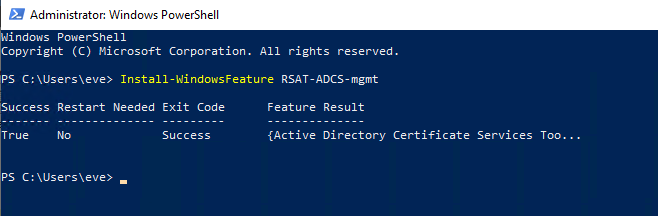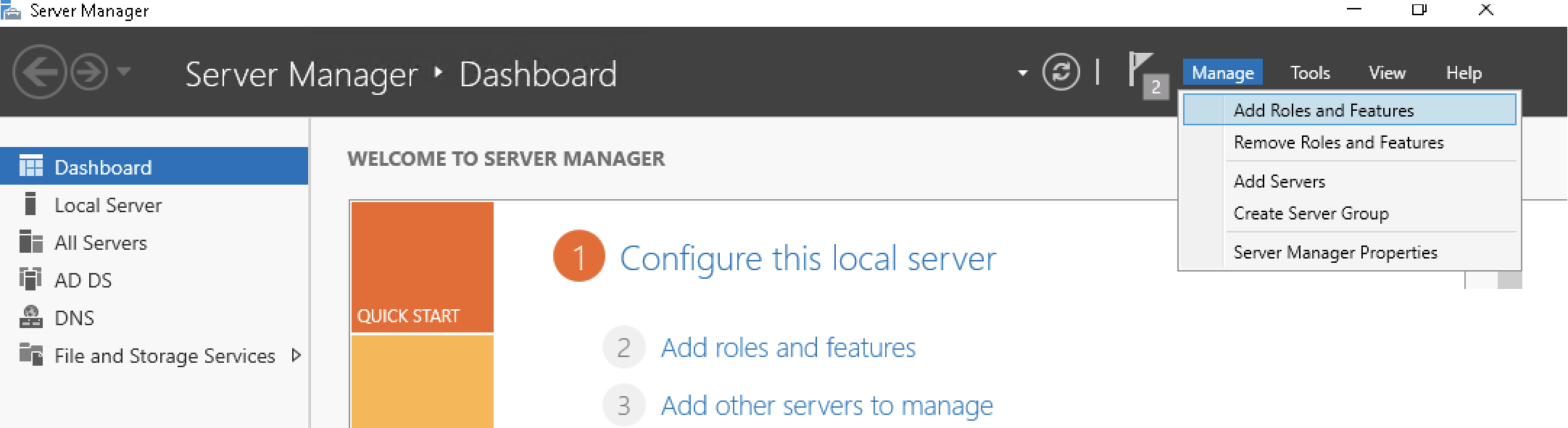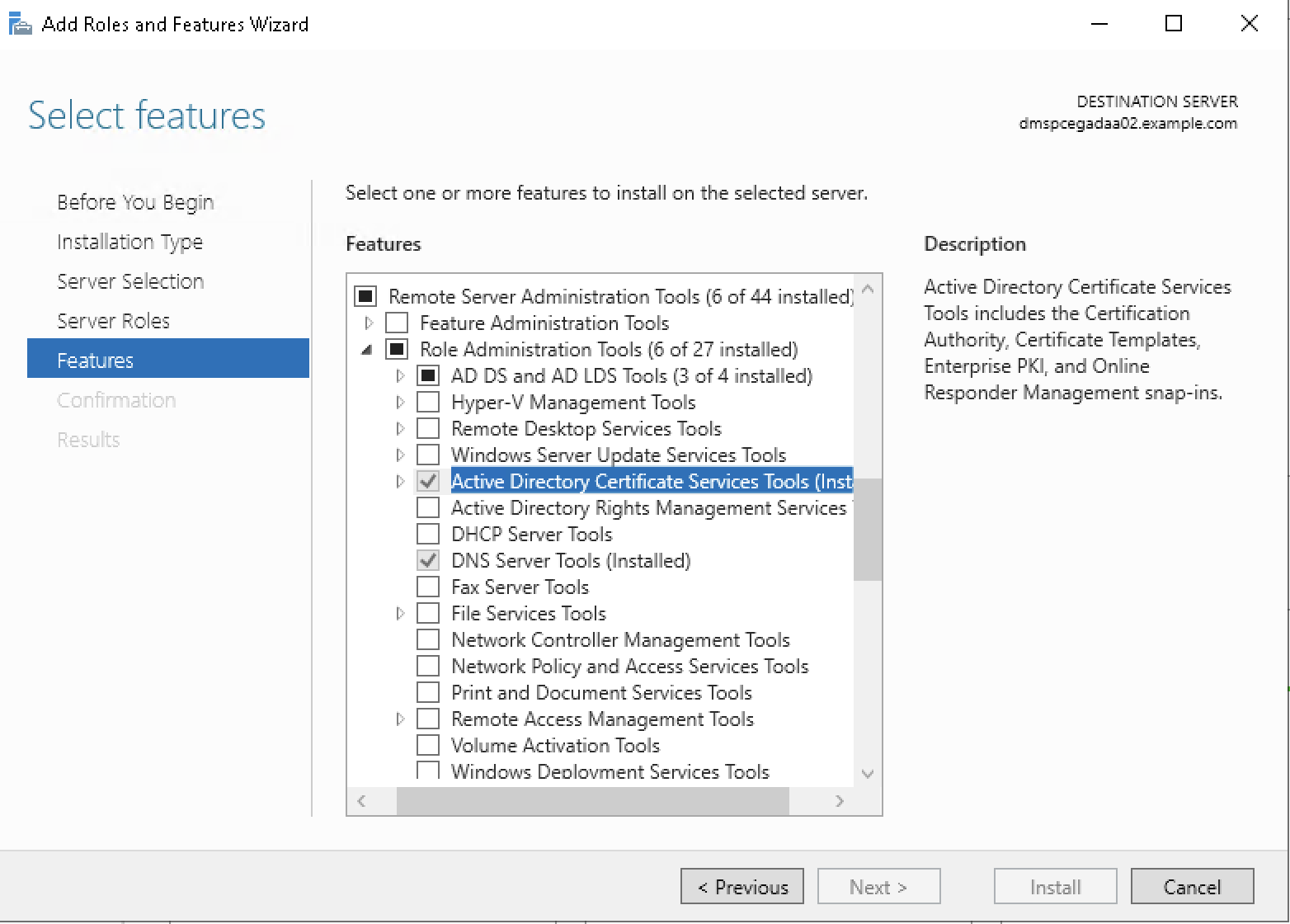Before Installing the default set of Microsoft Certificate Templates, you must enable the Certificate Templates snap-in. As explained below, you can perform this operation in either command or graphical mode.
Enabling the Certificate Templates snap-in using PowerShell
You can enable the Certificate Templates snap-in by simply running the following command on PowerShell.
Install-WindowsFeature RSAT-ADCS-mgmtFor example:
Enabling the Certificate Templates snap-in using the Windows Server Manager
You can enable the Certificate Templates snap-in using the Windows Server Manager wizard.
To enable the Certificate Templates snap-in using the Windows Server Manager
- Open the Windows Server Manager – for example, by pressing the Windows key on the keyboard and typing "Server Manager" in the search box.
- On the top-right of the window, click Manage > Add Roles and Features.
- In the Select Features dialog, click Next until the Features section is displayed.
- Check the following box: Remote Server Administration Tools / Remote Administration Tools / Active Directory Certificate Services Tools.
- Click Next until the Install button appears, and click the Install button.
- Wait while the installation completes before proceeding to the next step.