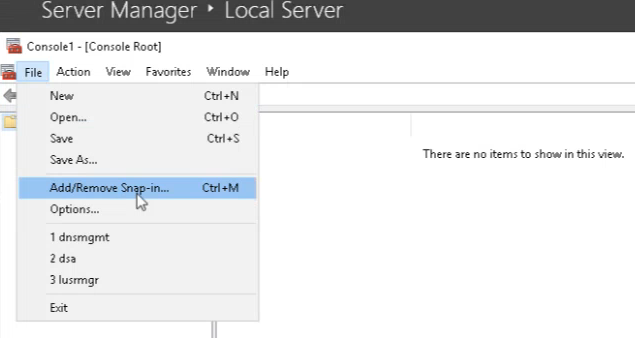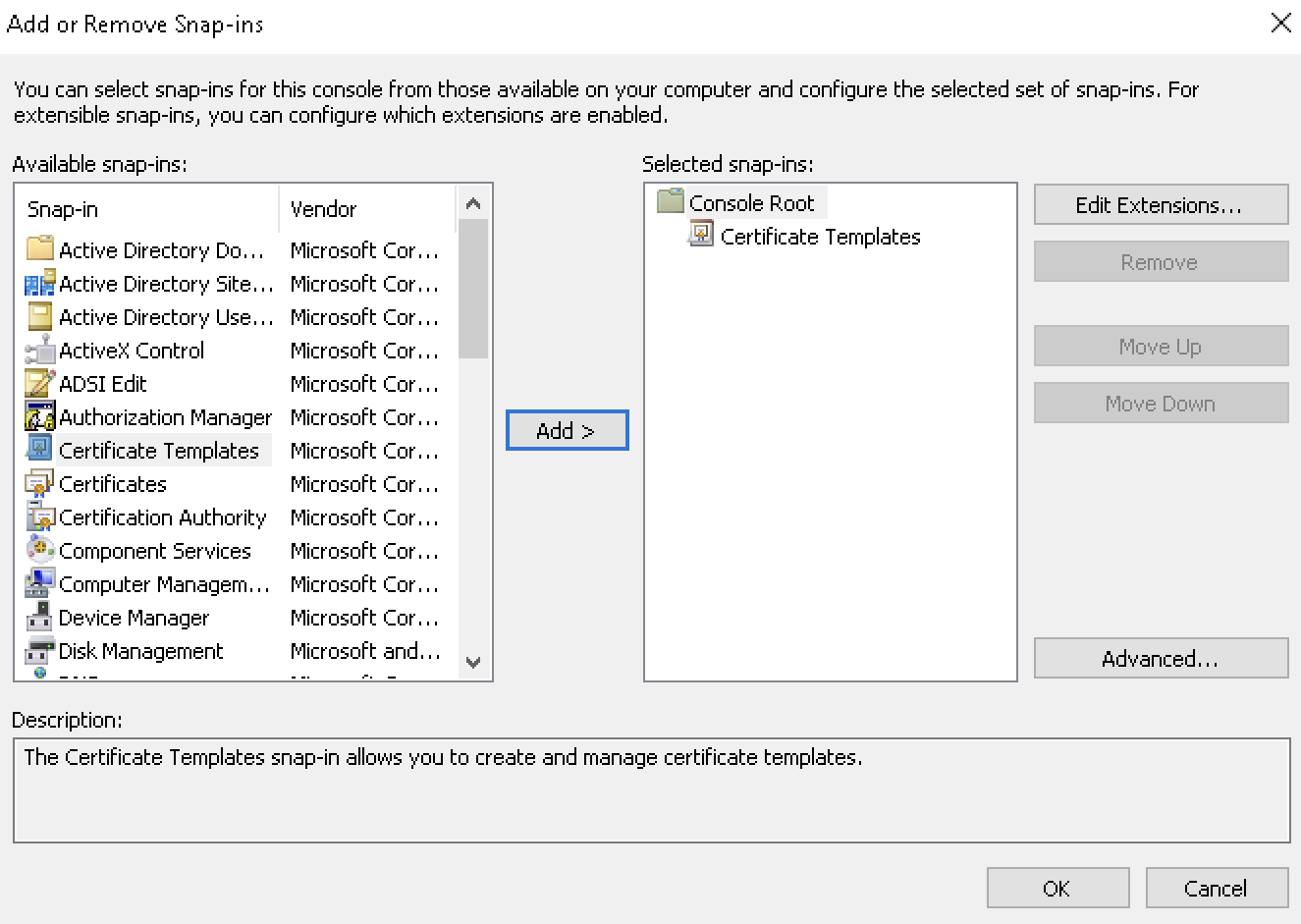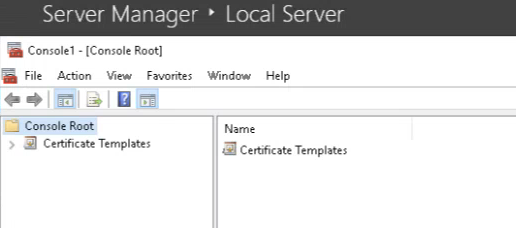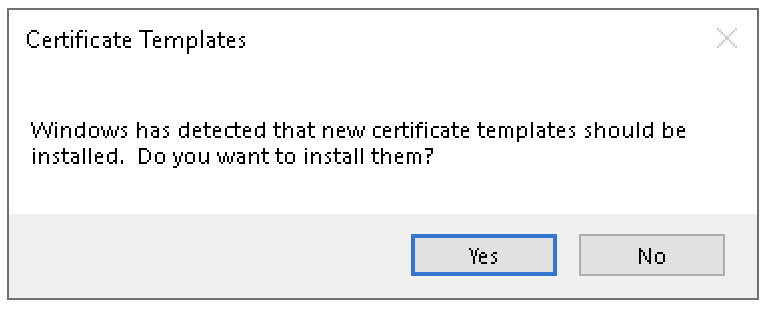After Enabling the Certificate Templates snap-in, add the snap-in to install the default set of Microsoft Certificate Templates.
To install the default set of Microsoft Certificate Templates using the snap-in
Log into the root Active Directory Domain of the Windows forest as a member of both the Enterprise Admins and Domain Admin groups.
Users without these privileges cannot access the dialog options described in this section.
- Open Microsoft Management Console (MMC) – for example, by pressing the Windows key on the keyboard and typing "MMC." (ending with a period) in the search box.
- Select File > Add/Remove Snap-in.
- In the Available snap-ins column, select Certificate Templates.
- Click Add to move the Certificate Templates snap-in to the Selected snap-ins column.
Click OK to close the Add or Remove Snap-ins wizard and return to the Microsoft Management Console.
In the Microsoft Management Console, click Certificate Templates under Console Root.
Click Yes in the confirmation dialog.
If you accidentally click No in the confirmation dialog, you must remove the Active Directory Certificate Services Tools and repeat all the steps explained in Installing the default set of Microsoft Certificate Templates.