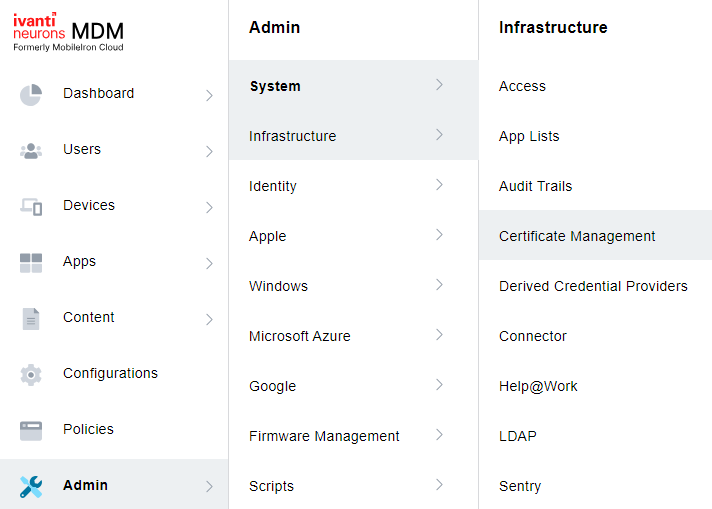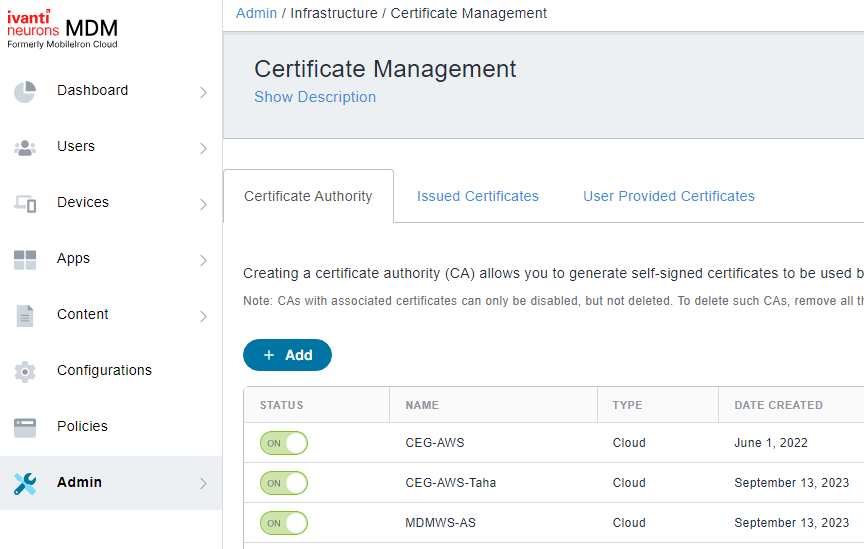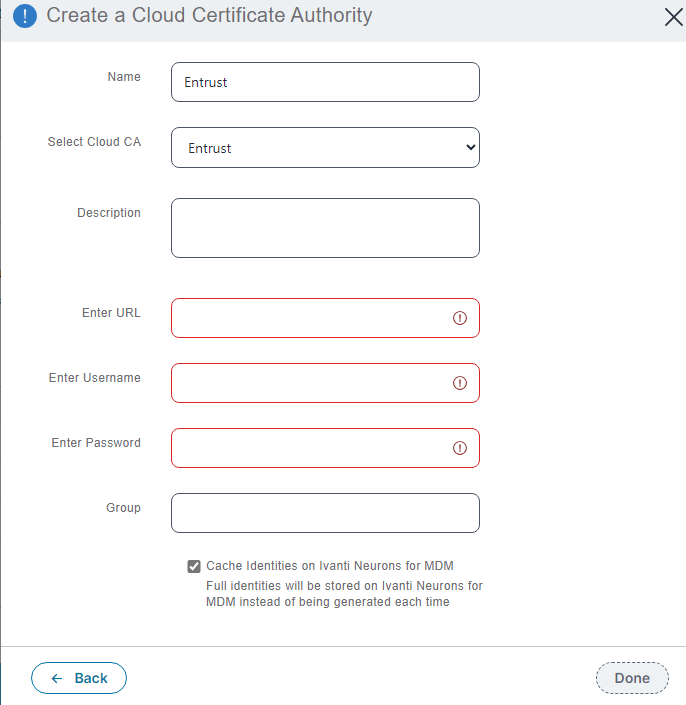Add and configure Entrust as an issuing certificate authority in Ivanti Neurons to automate MDM enrollment.
To add Entrust as issuing certificate authority in Ivanti Neurons
- Log into the Ivanti Neurons portal.
- Go to Admin > Infrastructure> Certificate Management.
- Click the Add button of the Certificate Authority tab.
- Click Continue.
- Configure the following settings.
Name
Enter a friendly name used for Entrust CA within Ivanti Neurons MDM.
Mandatory: Yes.
Select Cloud CA
Select Entrust.
Mandatory: Yes.
Description
Add an optional description for the Entrust CA.
Mandatory: No
Enter URL
Paste the MDM-WS URL value described in Getting Certificate Enrollment Gateway settings for MDM.
Mandatory: Yes.
Enter Username
Paste the UserID value described in Getting Certificate Enrollment Gateway settings for MDM.
Mandatory: Yes.
Enter Password
Paste the Password value described in Getting Certificate Enrollment Gateway settings for MDM.
Mandatory: Yes.
Group
Skip this field, as groups are not evaluated for certificate authorities.
Cache Identitities on Ivanti Neurons for MDM
Keep this option enabled. Disabling this option will result in certificates being regenerated each time they are needed.