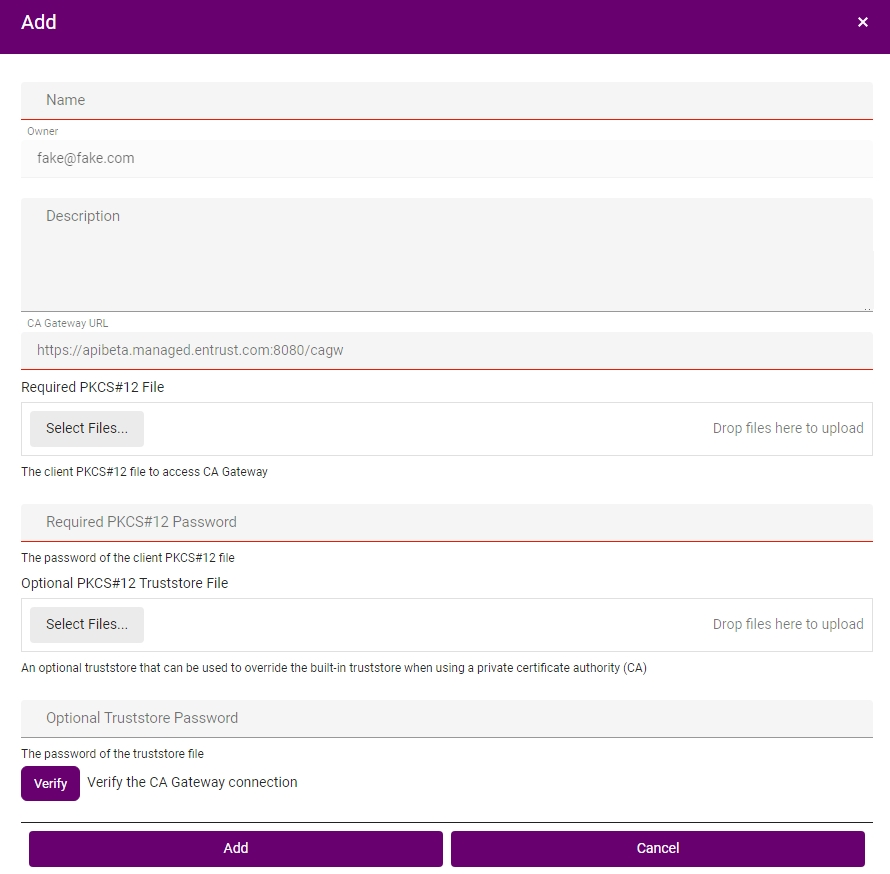See below for instructions on adding the embedded CA Gateway service, provided by the Certificate Authorities solution, to Certificate Hub. Once added, Certificate Hub will support requesting certificates from all CA instances.
To add a CA Gateway instance to Certificate Hub
- Install a Certificate Hub instance as explained in Starting up Certificate Hub.
Open a web browser using the URL set when deploying Certificate Hub.
Authenticate using the method and credentials provided by your Certificate Hub global administrator.
Once logged in, click your username at the top-right corner and then Help to display the Certificate Hub user guide.
- In the menu bar, select Control > CA Gateways.
- On the CA Gateways page, click Add.
- Configure the following values in the Add dialog.
- Click Add to confirm the CA Gateway creation.
Name
Write a name for the CA Gateway instance in Certificate Hub.
CA Gateway URL
Enter the following URL:
https://<hostname>:7443/cagwWhere <hostname> is the domain name or IP address of the machine hosting Entrust PKI Hub.
Required PKCS#12 File
Click Select Files and import the administrator PKCS #12 that is automatically generated when Creating Certificate Authority instances.
Required PKCS#12 Password
Enter the PKCS#12 password that is automatically displayed when Creating Certificate Authority instances.
Optional PKCS#12 Truststore File
Click Select Files and import PKCS#12 containing the certification chain of the TLS certificate described in Replacing the default TLS certificate.
To put the certification chain on a PKCS #12 file, you can use free tools such as https://keystore-explorer.org