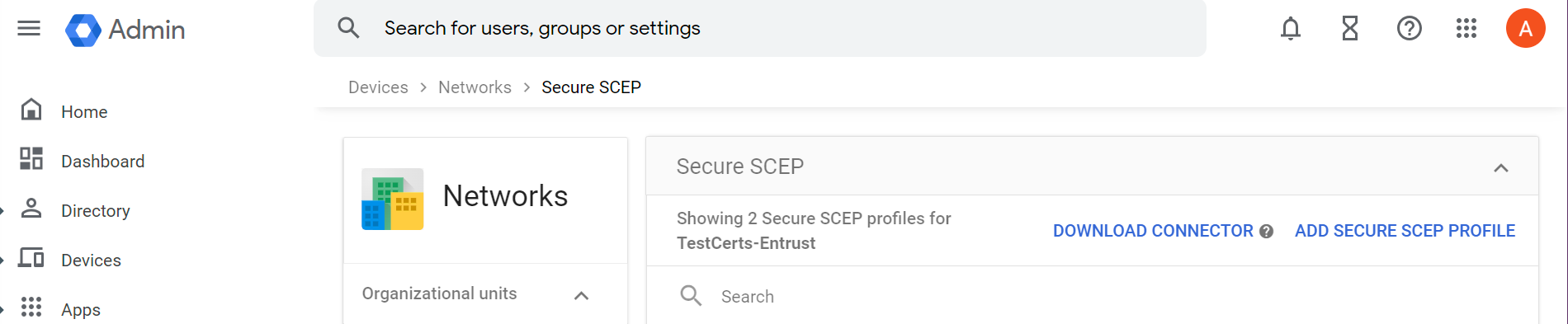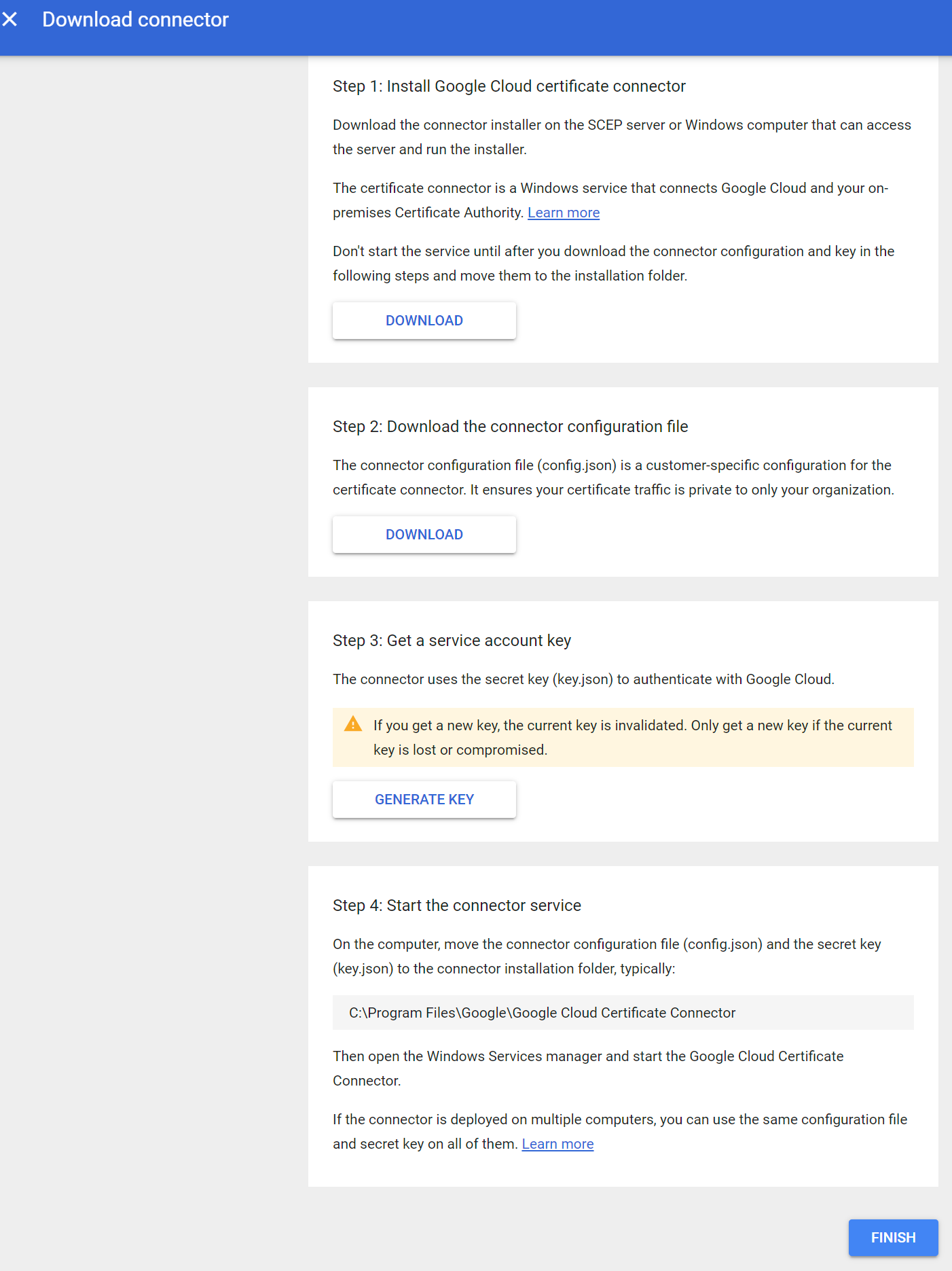The Google Cloud Certificate Connector is a Windows service that securely distributes certificates and authentication keys from a SCEP server to users’ devices. The Google Cloud Certificate Connector must be installed on Domain-joined Windows server.
To download and install the Google Cloud Certificate Connector
- Log in to https://admin.google.com
- Navigate to Google Admin > Devices > Networks > Secure SCEP. The Secure SCEP page appears.
- Click on DOWNLOAD CONNECTOR. The Download connector page appears.
- In the Step 1 pane, click DOWNLOAD to download the installer for Google Cloud Certificate Connector.
- In the Step 2 pane, click DOWNLOAD to download the configuration file (
config.json) for Google Cloud Certificate Connector. - In the Step 3 pane, click GENERATE KEY to generate and download a key file (
key.json) for Google Cloud Certificate Connector. - Copy the installer, configuration file (
config.json), and key file (key.json) to a Domain-joined Windows server. - On the Domain-joined Windows server, run the installer to install Google Cloud Certificate Connector.
- Copy the
config.jsonandkey.jsonfiles into the Google Cloud Certificate Connector installation folder. - Start Google Cloud Certificate Connector. Open the Services administrative tool (select Start > Windows Administrative Tools > Services), and start Google Cloud Certificate Connector.