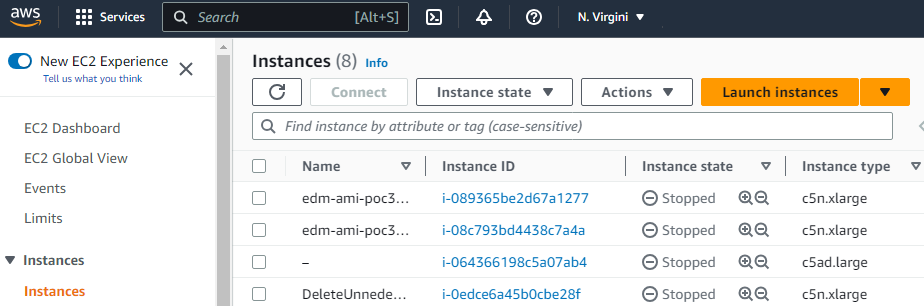Create an EC2 instance for running the Entrust PKI Hub image.
To create the EC2 instance
- Type "EC2" in the search box.
- Select IEC2 in the search results to display the EC2 dashboard.
- Select Instances > Instance in the navigation sidebar.
- In the options menu, click Launch instance.
- Configure the following settings.
- Click Launch instance.
Name and tags > Name
Enter a name for the new EC2 instance.
Application and OS Images (Amazon Machine Image)
Select the machine described in Creating an AMI from the snapshot.
Instance type
Select an EC2 instance type. See the table below for the minimum type required by each installation mode.
Installation | Number of deployed solutions | Minimum instance type |
|---|---|---|
Single-node | 1 | c5n.xlarge |
Single-node | >1 | c5n.2xlarge |
Multi-node | Any | c5n.xlarge |
Key pair (login)
Select an existing key pair, or create a new one for SSH connections.
Network settings > Firewall (security groups)
Select or create a security group with permission to open the ports described in Required open ports.
See https://docs.aws.amazon.com/AWSEC2/latest/UserGuide/ec2-security-groups.html for how to create a security group.
Configure storage
Select the default volume size or higher.
Advanced Details > User data
Paste the following code.
#!/bin/bash/opt/entrust/scripts/configure-os.shThis code will allow the sysadmin Entrust PKI Hub administrator to log in using the SSH key.