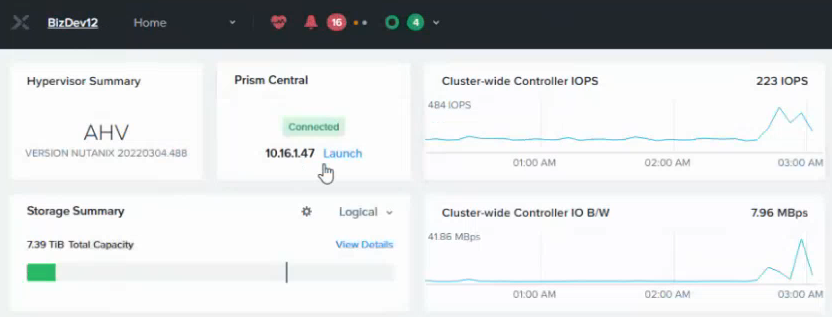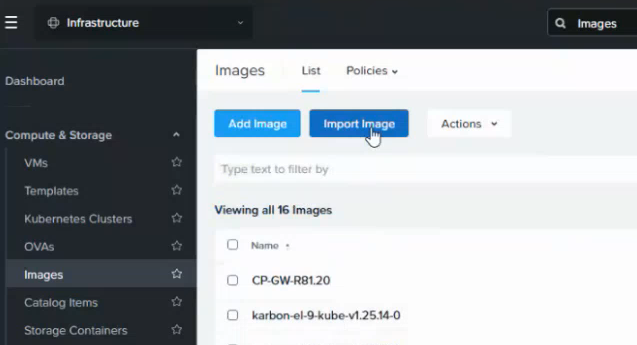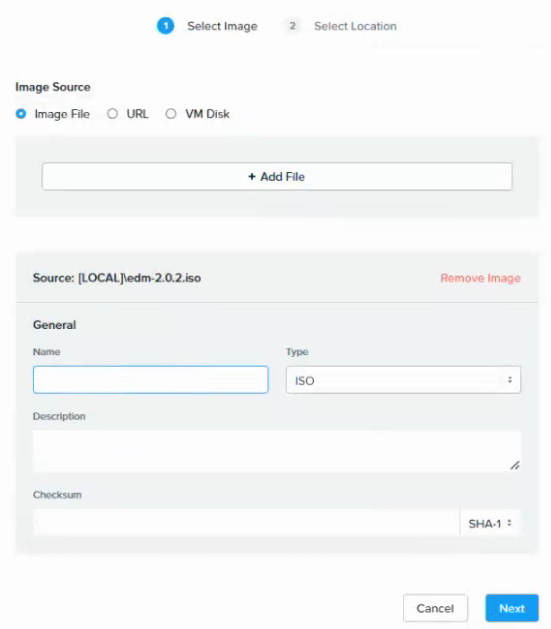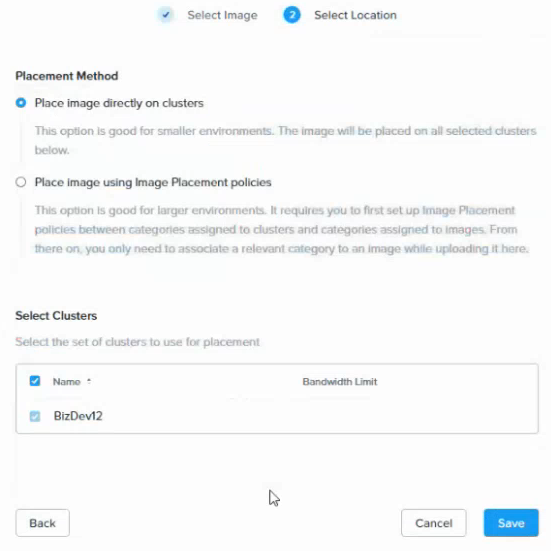Follow the steps below for uploading the Entrust PKI Hub image using the Nutanix Prism Center portal.
To upload the Entrust PKI Hub image file with Nutanix Prism Central
Log into your Nutanix Prism element web portal.
- Click Launch under Prism Central.
- Log into the Prism Central portal and select Infrastructure in the top-left menu.
- Select Images in the navigation sidebar.
- Click Add Image to display the Select image dialog.
- Select Image File under Image source.
- Click + Add File
- Select the file obtained in Downloading the Entrust PKI Hub image.
- Enter a unique image name in the Name field. For example: PKI_HUB.
- Select ISO in the Type drop-down list.
- Write an optional description in the Description field.
- Click Next to display the Select Location dialog.
- Under Select Clusters, select the Nutanix cluster that will host the uploaded image.
- Click Save and wait while the upload task completes.