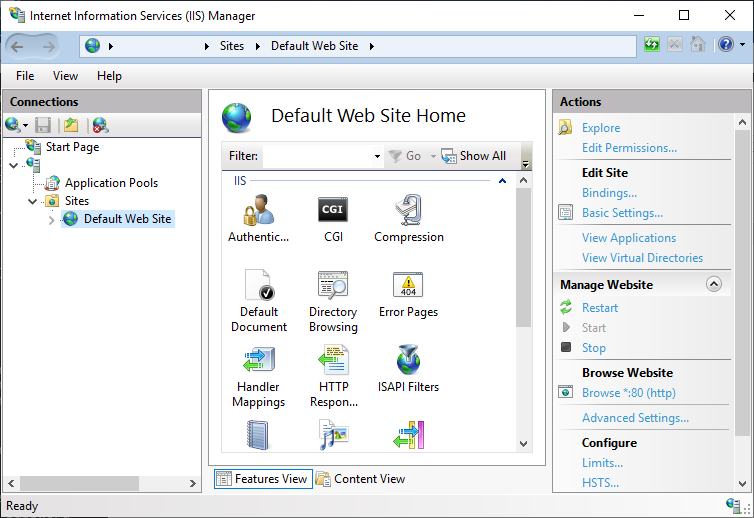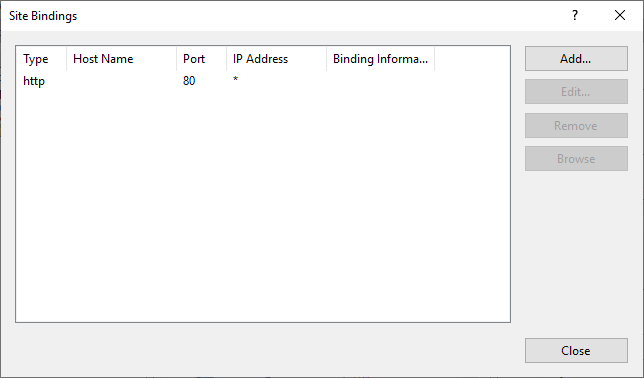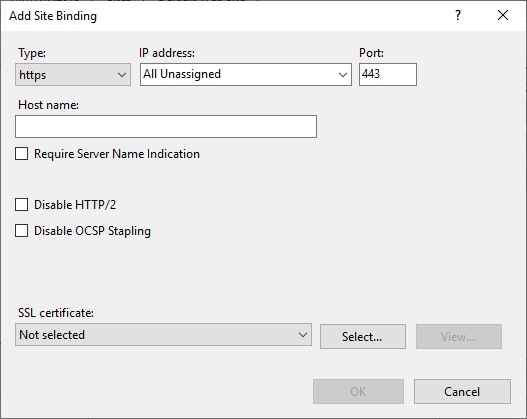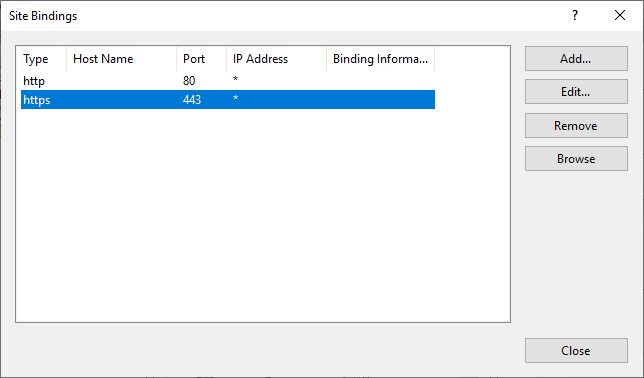After installing the Web server certificate into Microsoft IIS, you must update the HTTPS site binding for the Web server in Microsoft IIS to use the TLS certificate.
To add an initial HTTPS site binding in Microsoft IIS to use the Web server certificate
- Open IIS Manager. Select Start > Windows Administrative Tools > Internet Information Services (IIS) Manager.
The Internet Information Services (IIS) Manager dialog box appears. - In the Connections pane, select Sites > Default Web Site.
The Certificate Enrollment Policy Web Service will be installed as an application under the default Web site. - In the Actions pane, click Bindings.
The Site Bindings dialog box appears. - Click Add.
The Add Site Binding dialog box appears. - In the Type drop-down list, select https.
- Keep IP address as All Unassigned.
- For Port, keep the default 443.
- From the SSL certificate drop-down list, select the Web server certificate you installed into Microsoft IIS earlier.
- Click OK.
The HTTPS binding is added to the list of site bindings.
To update an existing HTTPS site binding in Microsoft IIS to use the Web server certificate
- Open IIS Manager. Select Start > Windows Administrative Tools > Internet Information Services (IIS) Manager.
The Internet Information Services (IIS) Manager dialog box appears. - In the Connections pane, select Sites > Default Web Site.
If the Certificate Enrollment Policy Web Service is installed, it appears as an application under the default Web site. - In the Actions pane, click Bindings.
The Site Bindings dialog box appears. - Select the https binding for port 443.
- Click Edit.
The Edit Site Binding dialog box appears. - From the SSL certificate drop-down list, select the Web server certificate you installed into Microsoft IIS earlier.
- Click OK.