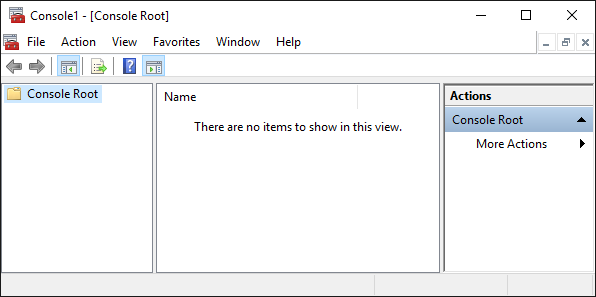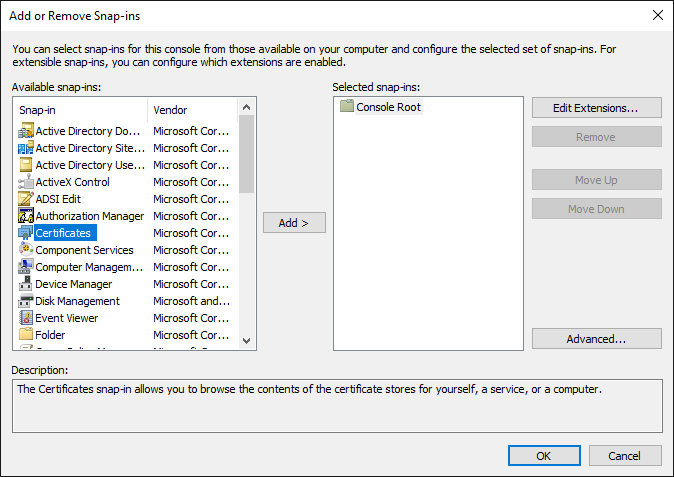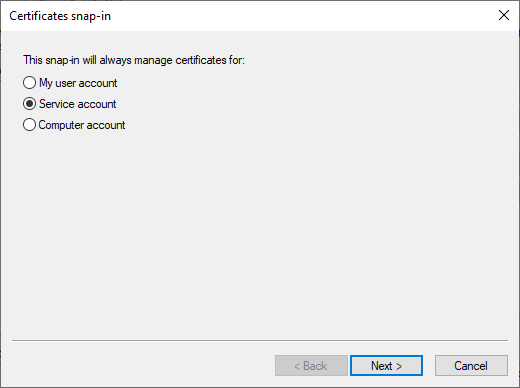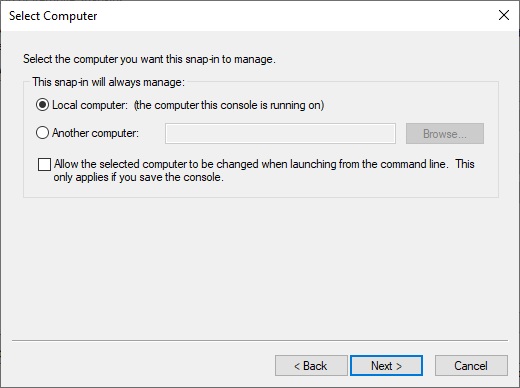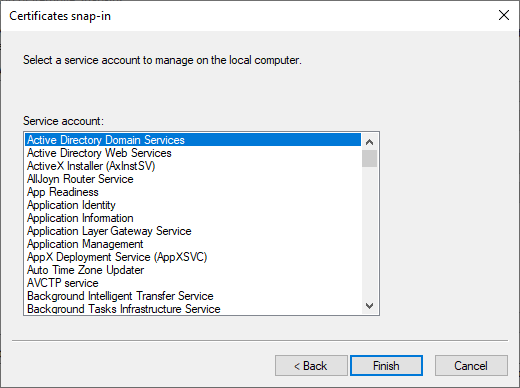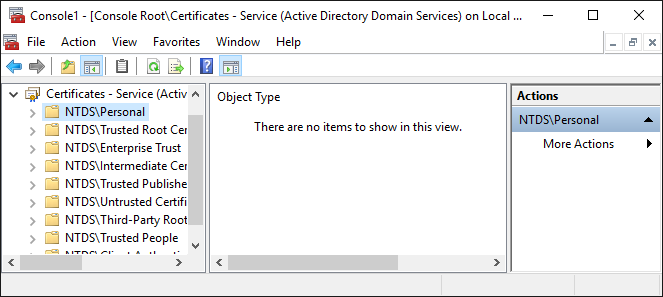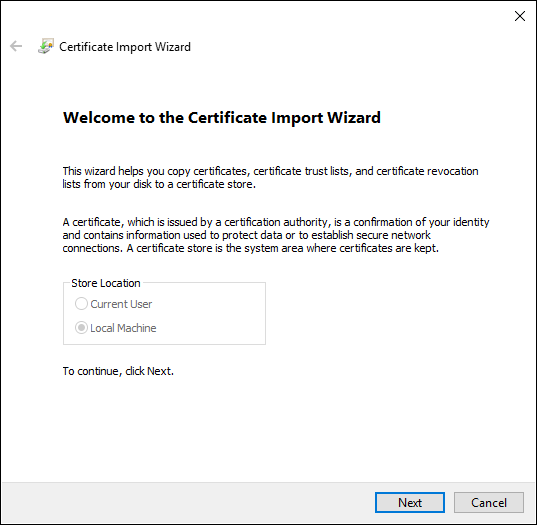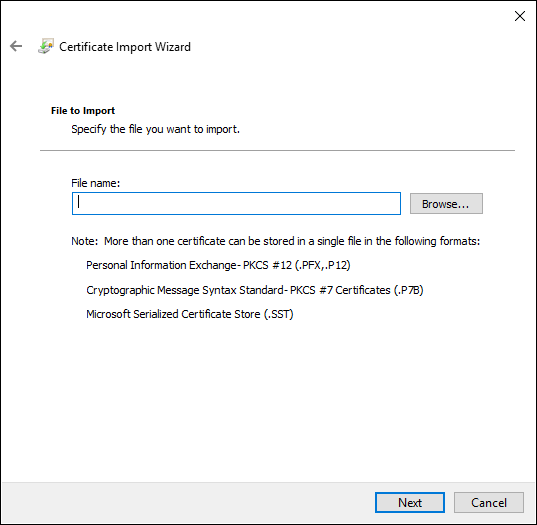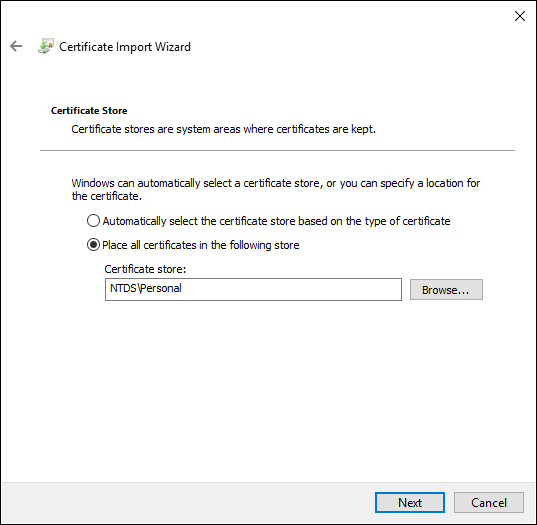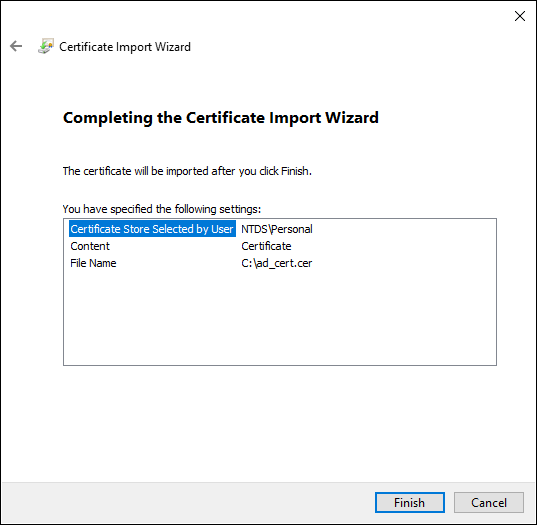After obtaining the Active Directory server certificate, you must install the certificate into Active Directory. After processing the CSR with Entrust PKI as a Service or an on-premises CA, complete the certificate request to install the certificate into Active Directory. When the certificate is installed, LDAPS is automatically enabled in Active Directory.
To complete a certificate request and install the Active Directory server certificate
- Log into Active Directory as a member of the Domain Admins group.
- Run
mmc.exe(Select Start > Windows System > Run, then entermmc.exe).
The Microsoft Management Console appears. - Select File > Add/Remove Snap-in.
The Add or Remove Snap-ins dialog box appears. - In the Available snap-ins list, select Certificates.
- Click Add.
The Certificates snap-in dialog box appears. - Select Service account.
- Click Next.
The Select Computer dialog box appears. - Select Local computer.
- Click Next.
The Certificates snap-in dialog box reappears. - Select Active Directory Domain Services.
- Click Finish.
The Certificates snap-in as added to the list of Selected snap-ins. - Click OK.
The Certificates snap-in appears in the Microsoft Management Console. - In the tree view, select Certificates > NTDS\Personal.
- Select Action > All Tasks > Import.
The Certificate Import Wizard dialog box appears. - Click Next.
The File to Import page appears. - Click Browse and then select the Active Directory server certificate.
- Click Next.
The Certificate Store page appears. - The NTDS\Personal certificate store is already selected. Click Next.
The Completing the Certificate Import Wizard page appears. - Click Finish.