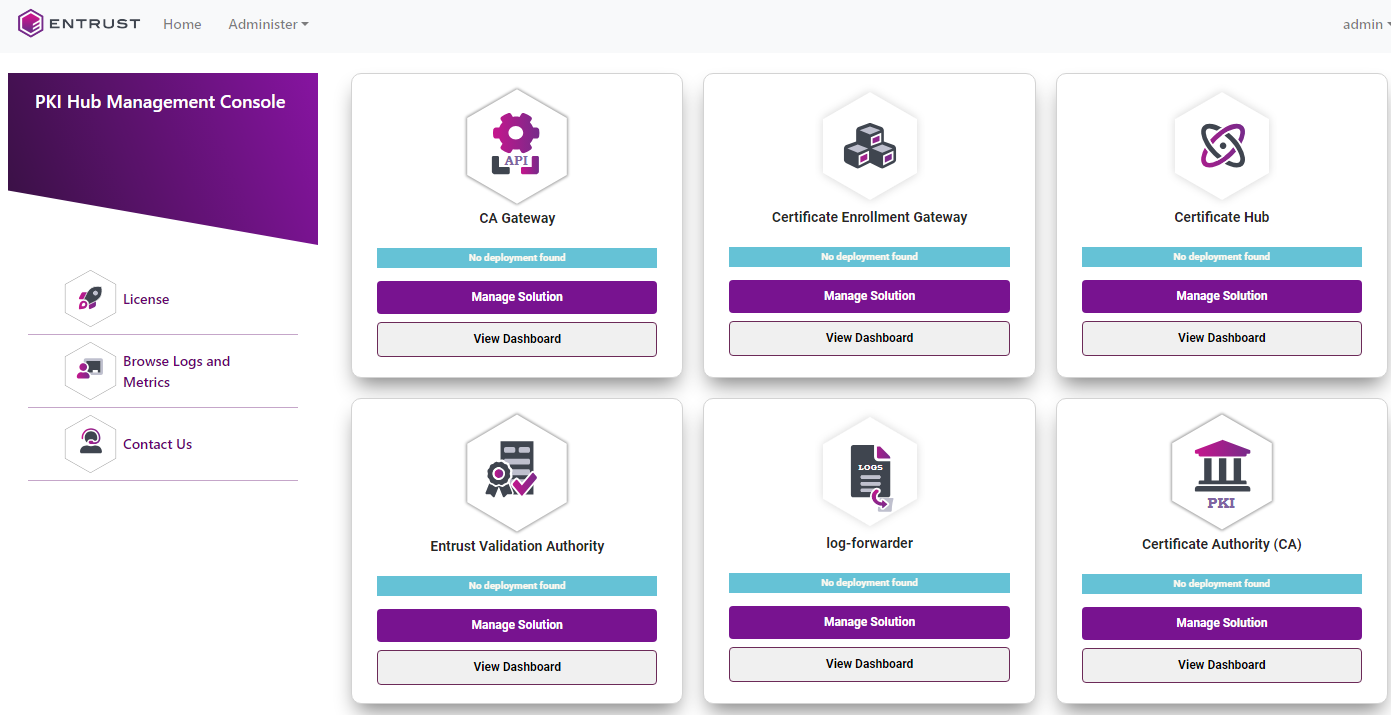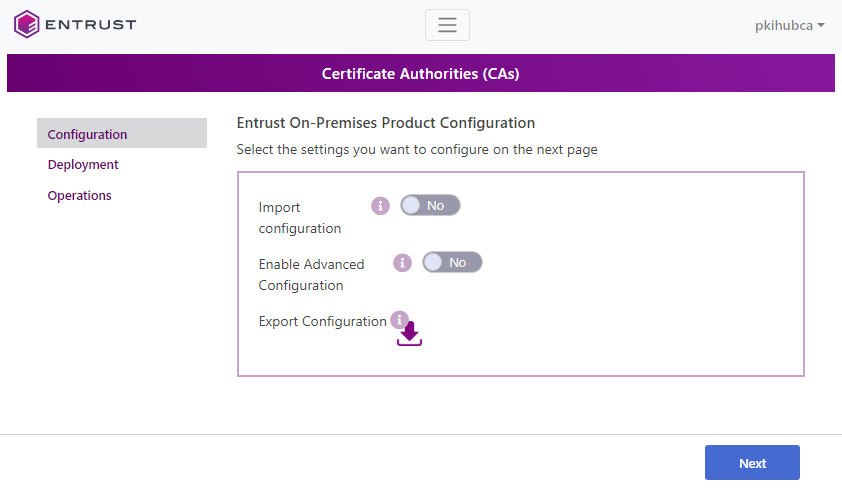See below for configuring and deploying the Certificate Authorities solution with the Management Console.
Repeat the following steps each time a configuration update is required. Do not forget to click Deploy to make the changes effective.
To configure and deploy Certificate Authorities with the Management Console
Login into the Management Console as explained in Logging into the Management Console.
- In the content pane, click Manage Solution under Certificate Authorities.
- Activate the Import configuration toggle switch if you want to import configuration settings from a file, such as a sample configuration file included in the product release.
- Active the Enable Advanced Configuration if you want to configure the full set of configuration parameters supported by the solution.
- Click Next.
- Configure the solution settings described in the following sections.
- Click Validate to validate the configured settings.
- Correct any detected configuration error until the Validate option displays no warnings.
- Click Submit and wait while Entrust PKI Hub uploads the configuration and any attached file, such as a P12 file with authentication credentials.
- Click Deploy.
- Check the deployment information. Specifically, The Important Information field displays the URI of the online endpoints.
- Back up the solution data in case a restore is required.
- Select the Configuration command in the sidebar and click Export Configuration to export the configuration settings.
- Manually backup the
kmdata.tarfile that contains the signing key for the Hardware Secure Module (HSM).