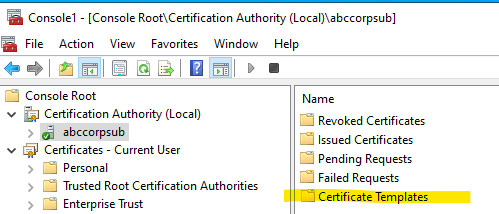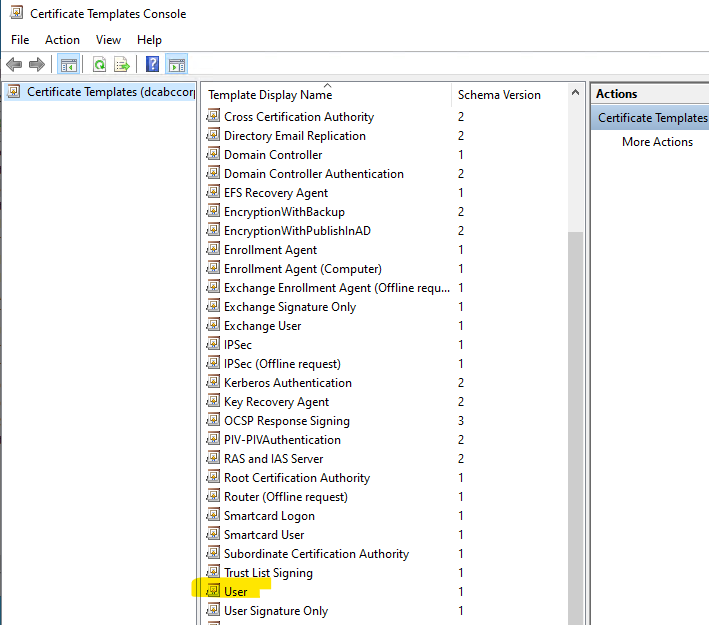Create an authentication template for enabling client authentication in Microsoft CA.
To create a client authentication template for Microsoft CA
- Log into the Microsoft CA server machine.
- Press Win + R to open the Run dialog.
- Type "mmc” and press Enter to open the Microsoft Management Console.
- Go to Certificate Authority.
- Right-click Certificate Templates and select Manage.
- Right-click the User template and select Duplicate Template.
- In the General tab of the Properties of New Template dialog, set Template display name to Client Authentication.
- In the Subject Name tab, enable Supply in the request.
- In the Extensions tab, edit Application Policies to remove Encrypting File System and Secure Email.
- Go to Certificate Authority.
- Right-click Certificate Templates and select New >Certificate Template to Issue.
- Select Client Authentication from the list.