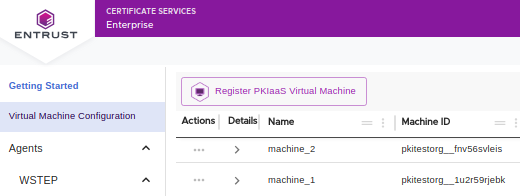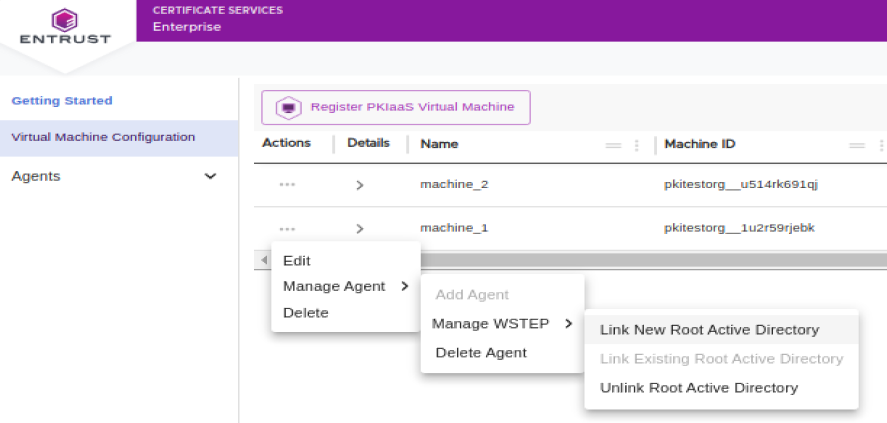When Adding an agent to a PKIaaS Virtual Machine, you are asked to enter configuration data for linking a first Windows root Active Directory. See this section for how to link additional Active Directories.
To link an additional Active Directory to an agent
- Click PKIaaS Virtual Machine Configuration in the navigation sidebar to display the PKIaaS Virtual Machines grid.
- In the PKIaaS Virtual Machines grid, click the ... three dots icon of the machine you registered in Registering a PKIaaS Virtual Machine.
- Select the Manage Agent > Manage WSTEP > Link New Root Active Directory command.
- Follow the steps already described in Adding an agent to a PKIaaS Virtual Machine.