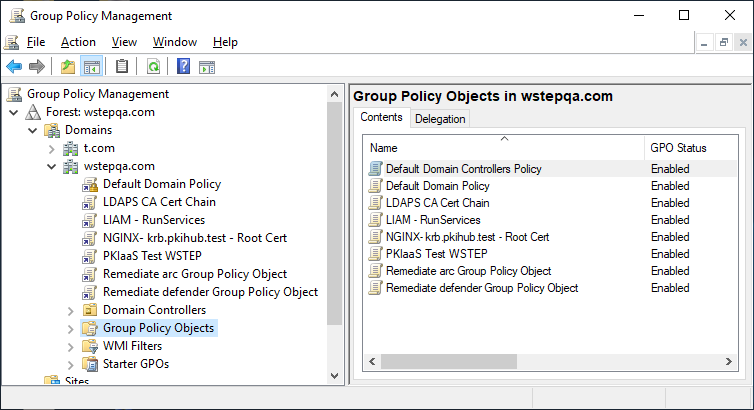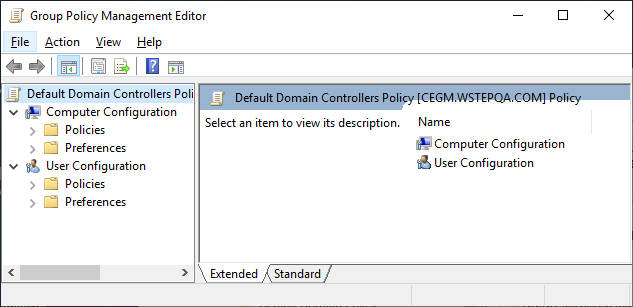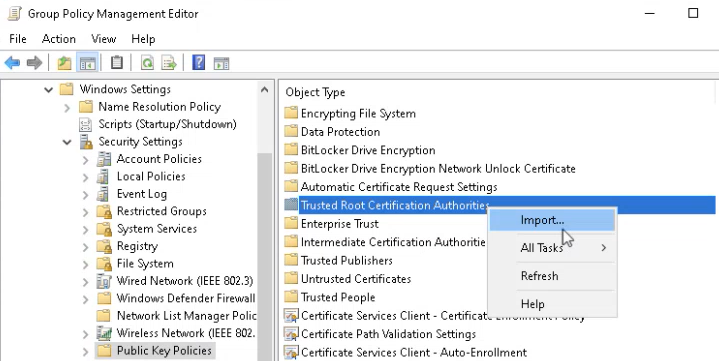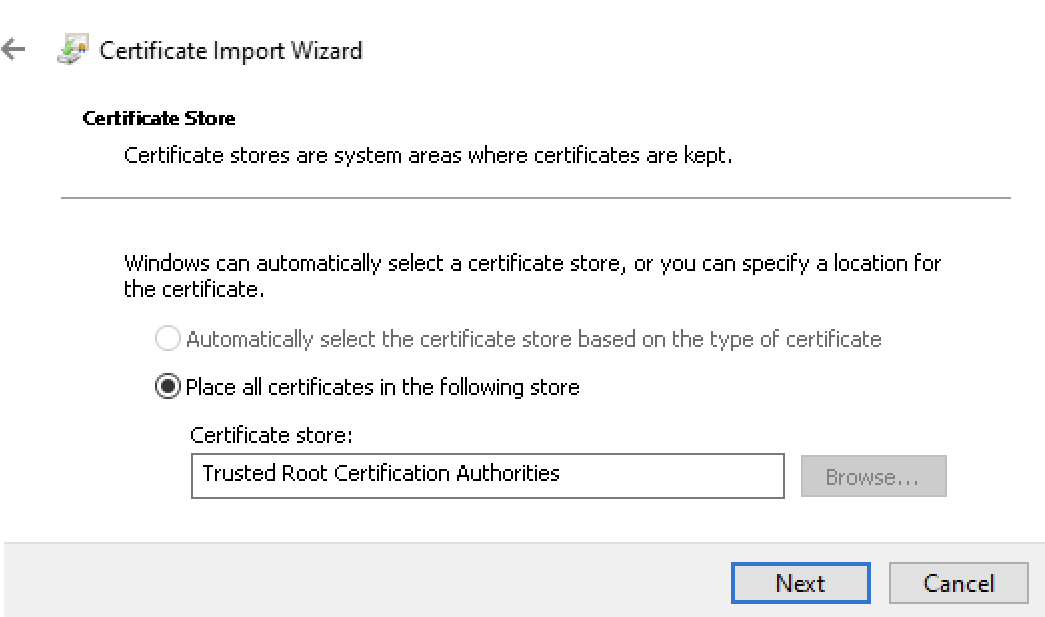Import the LDAPS TLS certificate chain into the GPO previously created in Creating a Group Policy Object for the LDAPS TLS certificate chain.
See Downloading the certificate chain for how to download the required certificates.
To import the certificate chain into the GPO
- Log into the root Active Directory of the forest as an Active Directory administrator.
- Select Start > Windows Administrative Tools > Group Policy Management to open the Group Policy Management dialog.
- Right click the Group Policy Object.
- Select Edit to display the Group Policy Management Editor.
- Navigate to Computer Configuration > Policies > Windows Settings > Security Settings > Public Key Policies.
- Right click Trusted Root Certificate Authorities and select Import.
- In the Certificate Import Wizard, click Next and select the root CA certificate file to import.
- Click Next to reveal the Certificate Store settings.
- Verify the selected certificate store is Trusted Root Certification Authorities.
- Click Next to display the Completing the Certificate Import Wizard.
- Click Finish to return to the to the Group Policy Management dialog.
- In the Group Policy Management dialog, navigate to Computer Configuration > Policies > Windows Settings > Security Settings > Public Key Policies.
- Right-click Intermediate Certificate Authorities and select Import to display the Certificate Import Wizard.
- Click Next and select the issuing CA certificate file to import.
- Click Next to reveal the Certificate Store settings.
- Verify the selected certificate store is Trusted Root Certification Authorities
- Click Finish.
- Select File > Exit to close the Group Policy Management Editor.